Источник:
https://www.powerobjects.com/2018/01...n-kb-articles/
==============
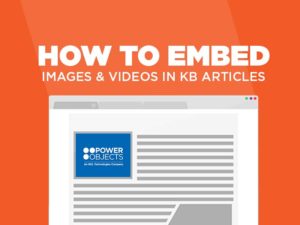
In this blog, we’re going to show you how to embed an image and a video into a Knowledge Base (KB) article in Dynamics 365.
We can use an image directly if it’s already hosted on a server or we can use an image uploaded in the web resource area. To create an image in web resource, follow these steps:
1. Navigate to Settings > Customizations > Customize The System> Web Resources
Or you can directly navigate to Solutions > Web Resources
2. Name and add the image as a .png, .jpeg, or .gif file. Then upload the image and click
Save and
Publish. (Make sure you save the dimensions of the image according to the required size.)
3. Copy the URL link (highlighted in red) and now the image is ready to be added to an article.
 How to Embed an Image in a KB Article
How to Embed an Image in a KB Article
Let us now look into articles, which is where we need to embed the image and video.
1. We can edit articles by navigating to
Interactive Service Hub in settings.

2. After setting up the interactive Service Hub, navigate to
service.

3. Click on the
All Articles view, and you should be able to see all the articles related to a project. Open the article where image has to be inserted
4. Click on the image icon and a pop up appears where we can paste the URL link (which we copied from the Web Resource) and set the alignment accordingly. Click
Ok.


5. Now you should be able to see the image in the article as shown below.
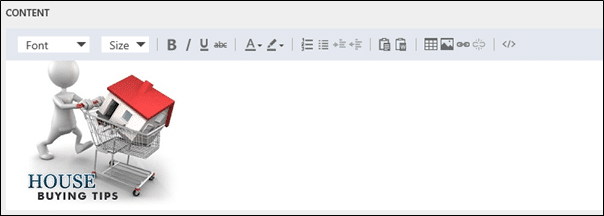 How to Embed a Video in a KB Article
How to Embed a Video in a KB Article
1. To insert a video, select a video that needs to be uploaded from YouTube or another location.
2. Right click on the video that needs to be uploaded andselect
Copy embed code.
For Example:

3. Select the source icon as shown below and paste the copied Embed code.


4. We can modify the width and height accordingly, just click on the source icon and you should be able to see the video!
There you have it! Now you know how to embed an image and a video into a Knowledge Base article in Dynamics 365. If you’re looking for more helpful Dynamics 365 tips and tricks you can search
our blog!
Happy Dynamics 365’ing!
Источник:
https://www.powerobjects.com/2018/01...n-kb-articles/