
|
|
#1 |
|
Участник
|
powerobjects: Displaying Dynamics 365 Data in your PowerApps Application
Источник: https://www.powerobjects.com/2018/07...ata-powerapps/
============== 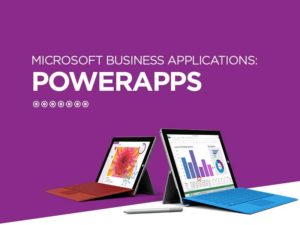 Let’s say you use Microsoft Dynamics 365 in your organization extensively, and now you want to build some apps in PowerApps so your sales team can start interacting with your CRM data quickly and efficiently while on the road. If you were planning to use the Dynamics 365 connector to connect to your CRM, you would want to look at the formulas below to complete and deploy your app. In this blog post, we will assume that you are building a PowerApps app based on the Opportunity entity in Dynamics 365. The use case is that you want a sales person to be able to view “today’s” appointments and view only their own opportunities (“My Opportunities”). Setting Variables When App Starts On the main form of the app, there will be an additional Event called OnStart that will not be present on other forms you add to your App. This Event will run the formulas when the App opens in the designer, but not afterwards. So if there are Formulas you wish to re-execute, such as Refresh(datasource), then you would want to add a refresh button on the form with the same formulas. It also will give the user the ability to refresh the data to its most current state. Below are some formulas that you will want to set in any app you build: Set(CurrentUserEmail, Text(User().Email)); // set current user’s email in the CurrentUserEmail variable Set(CurrentUserID, LookUp(Users, domainname=CurrentUserEmail,systemuserid)); // set current user in the CurrentUserID variable Filtering Opportunities for Current User Let’s say you want the logged in user to see only their own opportunities (My Opportunities) in the app. In your gallery control, you can set the Items property to a Filter function to filter the rows. Filter(Opportunities,_ownerid_value=CurrentUserID) Filtering Appointments for Current User With Actual Start Date of Today The following formula can set your gallery to show the current user’s appointments for the day: Filter(Appointments,_ownerid_value=CurrentUserID,scheduledstart>=Today(),scheduledstart0,true)), “1-StageA”, Filter(Opportunities, statecode=0,_ownerid_value=CurrentUserID,stepname=”1-StageA”, If(Find(Lower(Trim(SearchOpportunities.Text)), Lower(LookUp(Customers,contactid=_customerid_value,fullname)))>0,true)), “2-StageB”, Filter( Opportunities, statecode=0, _ownerid_value=CurrentUserID, stepname=”2-StageB”, If(Find(Lower(Trim(SearchOpportunities.Text)), Lower(LookUp(Customers,contactid=_customerid_value,fullname)))>0,true)) ) Conclusion All the formulas mentioned above can get you a simple, lightweight, and effective PowerApps app that will let your sales team interact with ONLY Opportunities and Activities – which is a very common requirement for many projects! They will be able to look at just their own opportunities and activities without getting distracted by menu items, screens, tiles that they don’t need! Try these formulas for your apps, and let us know how it goes! Want to learn even more about Microsoft PowerApps? Join PowerObjects, this year’s Platinum Sponsor, at the Microsoft Business Applications Summit on July 22-24 in Seattle. Register with code HCL100dc to receive a $100 discount. Be sure to subscribe to our blog for more Dynamics 365 related posts! Happy Dynamics 365’ing! Источник: https://www.powerobjects.com/2018/07...ata-powerapps/
__________________
Расскажите о новых и интересных блогах по Microsoft Dynamics, напишите личное сообщение администратору. |
|
|
|
|
|