
|
|
|
|
#1 |
|
Участник
|
stoneridgesoftware: Identifying Roles for Security in Dynamics 365 for Operations
Источник: https://stoneridgesoftware.com/ident...or-operations/
============== With Dynamics 365 for Operations comes change. And change is good, it helps keep us on our toes and gives us an opportunity to freshen up our skill sets. There is plenty of change with Dynamics 365 for Operations and one such opportunity to freshen up my security skillsets recently presented itself. A client asked what role they needed to add a user to in order for the user to be able to run Process assortments from the Retail module. 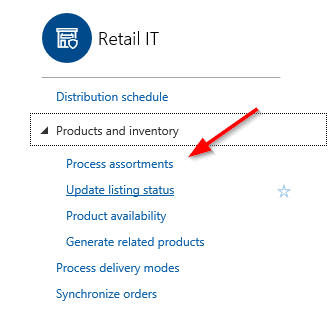 The Process assortments link simply popped out a flyout form to run a batch job that executed the Retail Assortments Job. 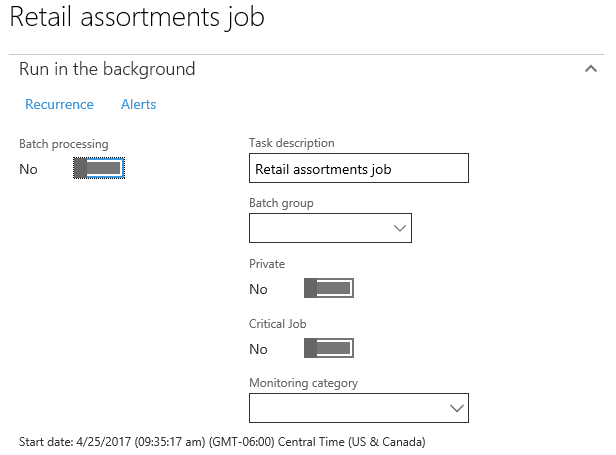 A Quick Review – Security in Dynamics 365 for Operations Security in Dynamics 365 for Operations is largely unchanged from Dynamics AX 2012. It’s still focused on role-based security with a minor new layer of Azure Active Directory as an authentication mechanism before the authorization piece. I’m not going to cover how security works in Dynamics 365 for Operations, but if you are interested in learning more, review the following links:
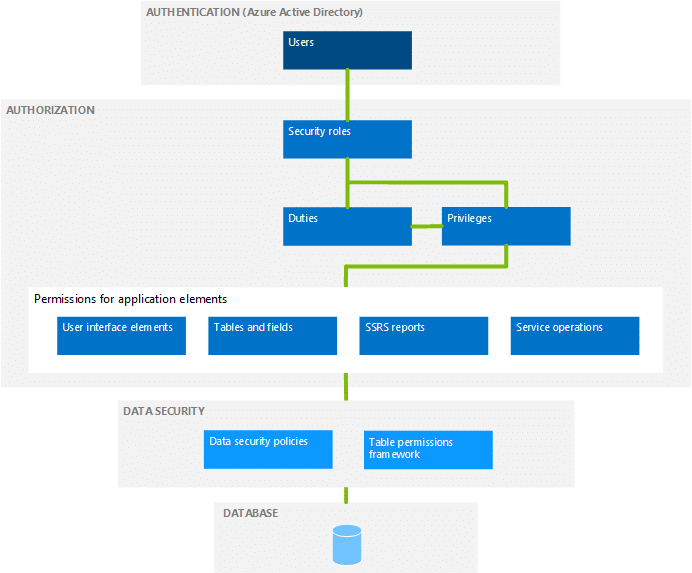 Security Changes in Dynamics 365 for Operations There are a few changes to security in Dynamics 365 for Operations, while not exhaustive, they are:
Identifying What Roles Have Access to An Object With Dynamics 365 for Operations, things have changed. The old way of identifying what role(s) have access to an object is different, as the interface and client are different. Let’s circle back to the question at the start of this blog. What role(s) have access to run the Process assortments job in Retail? There were two ways this question could potentially be answered:
Here are the recording steps: 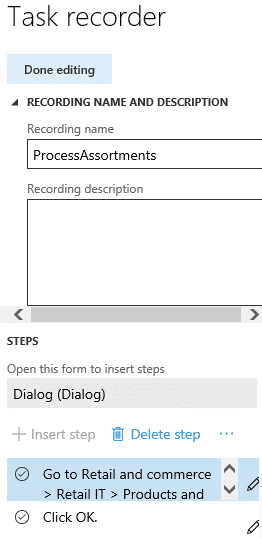 And here is what the Security diagnostics for task recordings showed (short version – total bust): 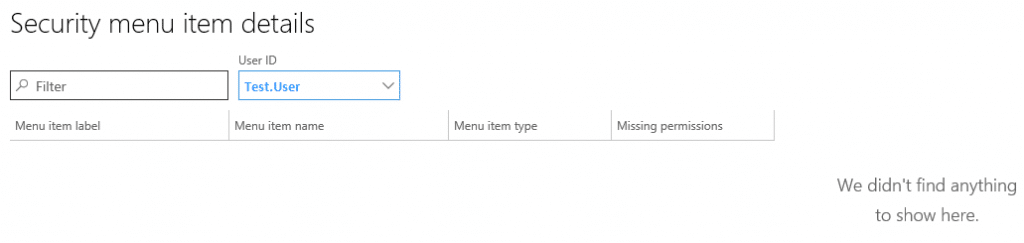 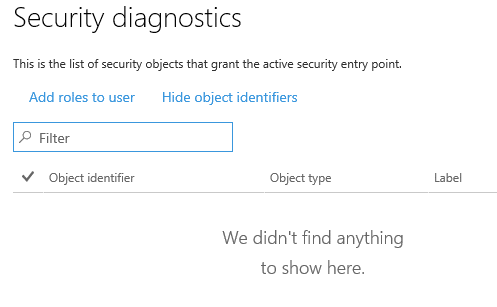 Option number two it is. Identifying Roles in Visual Studio To start I did the following:
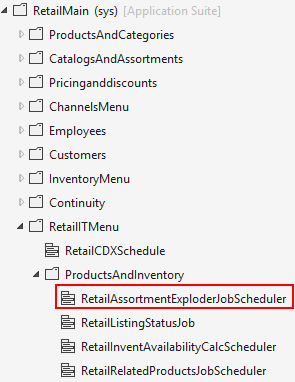 First I looked at the Properties window to determine what objects are involved. In this case, it’s a Menu Item with a type of Action. 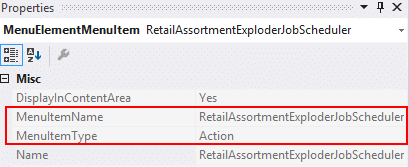 Next, I navigated to AOT | User Interface | Menu Items | Action | RetailAssortmentExploderJobScheduler  Then I right clicked on the menu action and selected Open designer 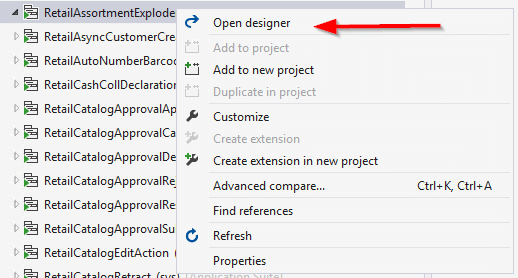 From the designer window, right click on the RetailAssortmentExploderJobScheduler and select Addins | View related roles 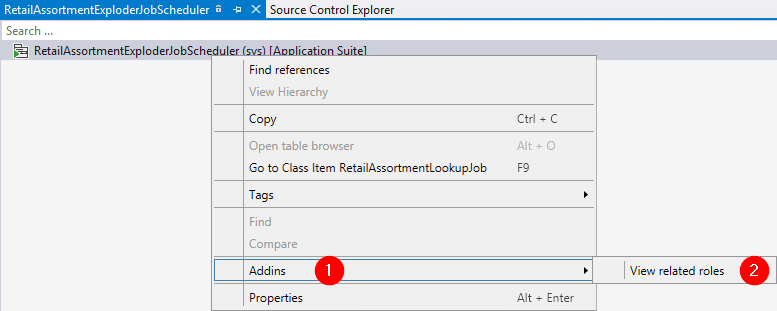 And here is the resulting report showing what Roles by default have access to this object thus answering the question what roles a user might need to be added to be able to run the Process Assortments job. 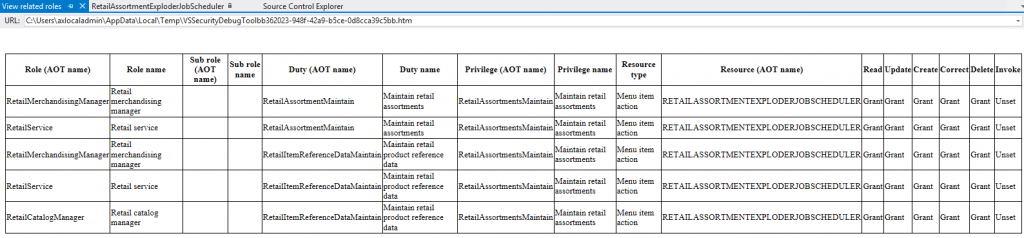 Источник: https://stoneridgesoftware.com/ident...or-operations/
__________________
Расскажите о новых и интересных блогах по Microsoft Dynamics, напишите личное сообщение администратору. |
|
|
|
|
| Опции темы | Поиск в этой теме |
| Опции просмотра | |
|