
|
|
#1 |
|
Участник
|
CRMScape: Creating a MS CRM 2011 VM
Источник: http://crmscape.blogspot.com/2010/09...rt-1-of-2.html
============== I needed both a demo box and development environment to run on Win7 64 bit computers to show customers and to write code against the MS CRM 2011 beta using the SharePoint 2010 connectivity and Visual Studio 2010 to write WP7 applications against the new WCF services in MS CRM. The new SharePoint List Connectivity in MS CRM 2011 is a feature a number of my customers are interested in and I expect to have a lot more CRM/SharePoint integration projects coming up. Assuming this is an indication of a general interest, this would be a great time to start learning SharePoint if you haven’t already so I consider this an important piece to build into this VM. Two points:
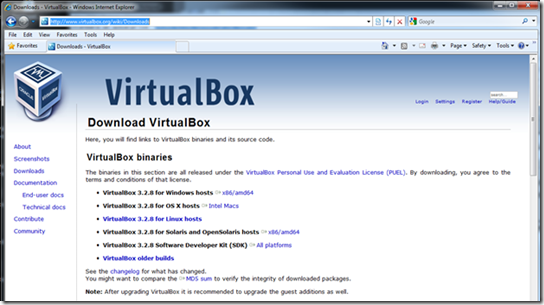 VirtualBox installation in Windows 7 64bit
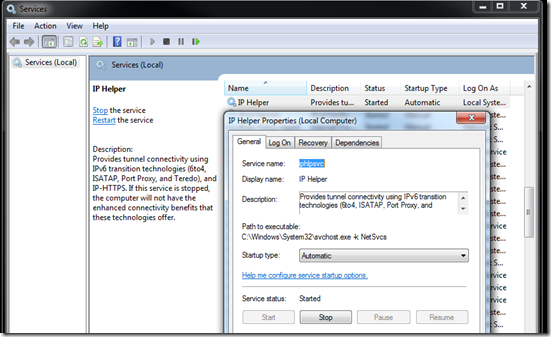 What you need before beginning to build your VM:
Credit where credit is due: I am going to defer to the good work of the folks at Critical Path Training for their excellent instructions and links to video for setting up a SharePoint 2010 VM, so please visit their site http://www.criticalpathtraining.com create an account (it’s free), then go to the Members Section and download their pdf document: “SharePoint Server 2010 RTM Virtual Machine Setup Guide”. These instructions will walk you through setting up Windows Server 2008R2, SQL Server 2008 R2, and SharePoint 2010 which is covers a good chunk of what we are installing. Their instructions start with setting up a Hyper-V vhd which you can skip unless you are setting this up on a Microsoft Virtual Server system. You should be able to run a vhd created on a Virtual Server system on a Windows 7 64bit box using VirtualBox. Since my intent is to create this VM on a Windows 7 64bit system here are my VirtualBox instructions. Start VirtualBox and Click on New, click Next 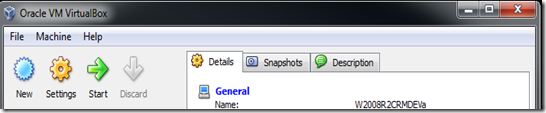
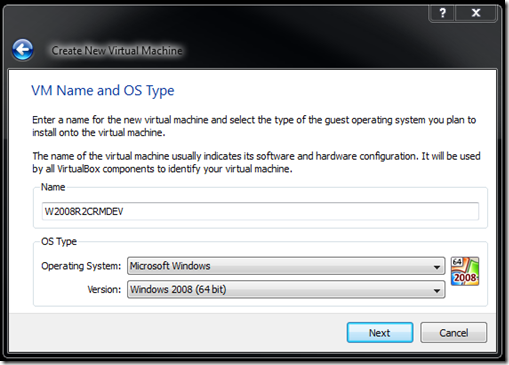 Give it a minimum of 4Gb of memory or more if you can spare it. 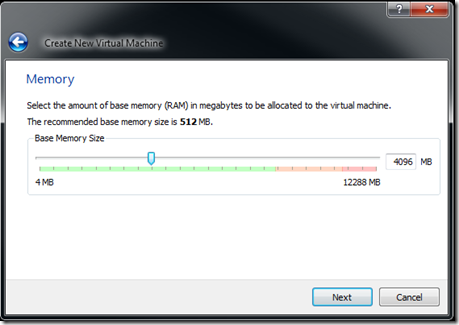 Create a new hard Disk. Click Next and Next again at the Create Virtual Disk Wizard. 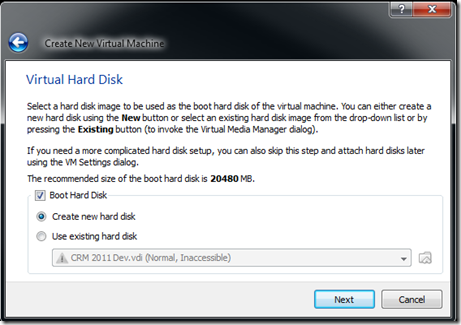 Select Dynamically expanding storage 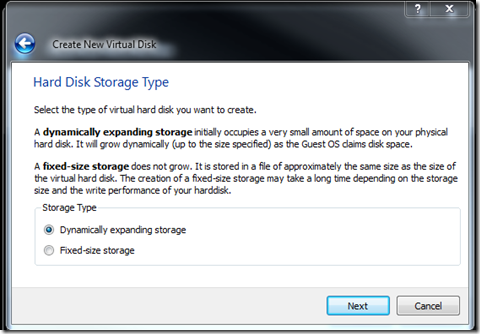 The virtual disk is only 324Mb while empty and will only use as much disk space as it needs so give it 100Gb.Click the folder button to choose where you want to store this image. 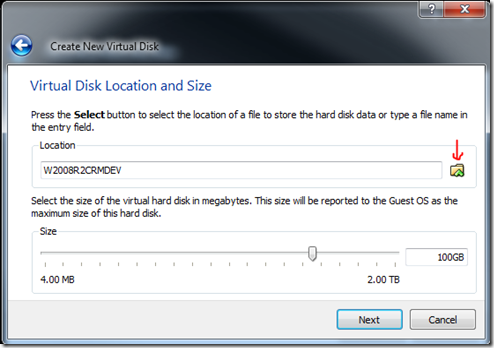 Click Next and then click Finish. Now you will want to make a few more adjustments. 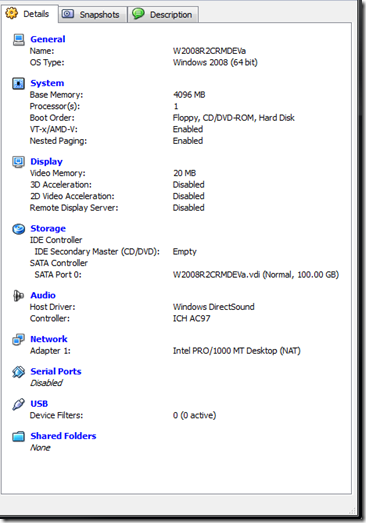 Click on System then click on the Processor tab and add some CPU’s if you can so the installation will go faster. You can always reduce the memory or CPU’s later. 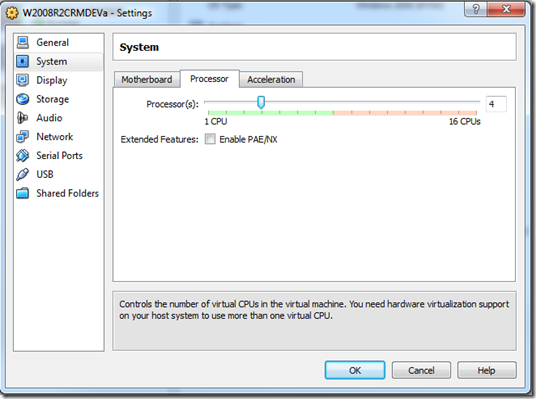 Click on Display and set the video memory to 128Mb. 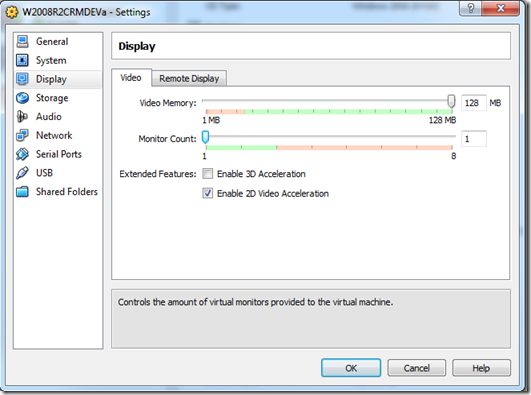 Click on the Shared Folders and point to an area to access files. You will need this to install the SQL Server SP1 and Hotfix and for moving files around later. 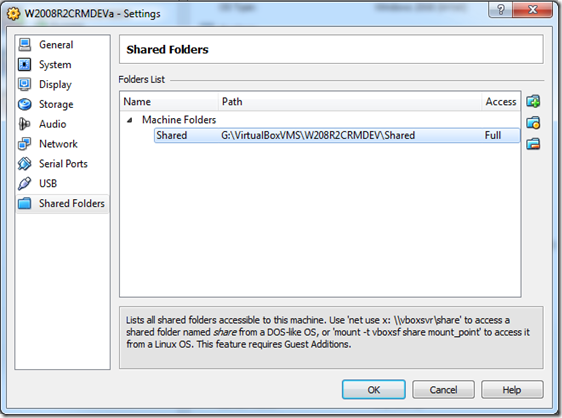 Next Click Start 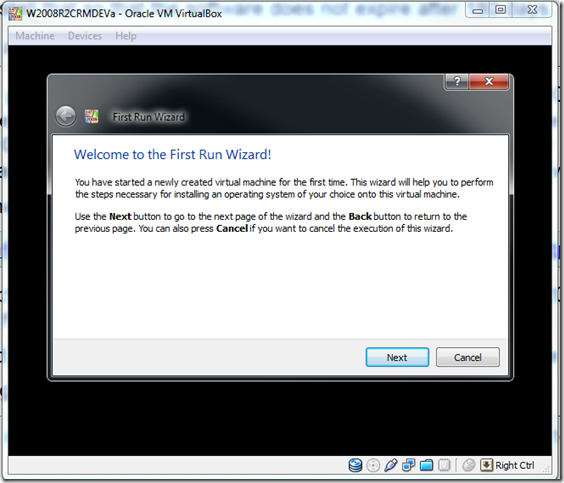 Click on the Folder and Browse to your ISO image of the Windows 2008R2 DVD You can use a DVD, but it will be much slower. 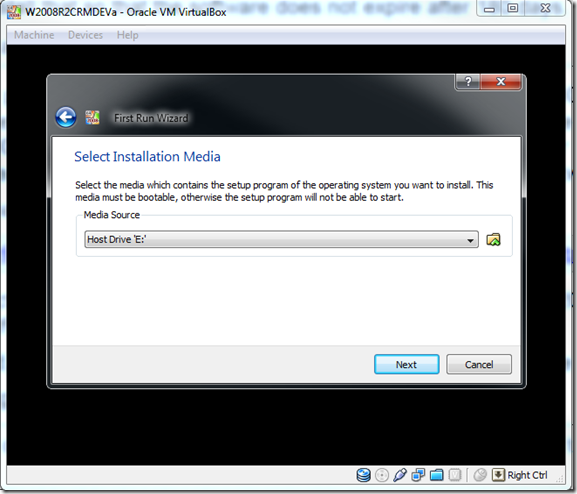 Once you have your iso images added, you can run any of them for installations, by just selecting the .iso file and clicking the Select Button. 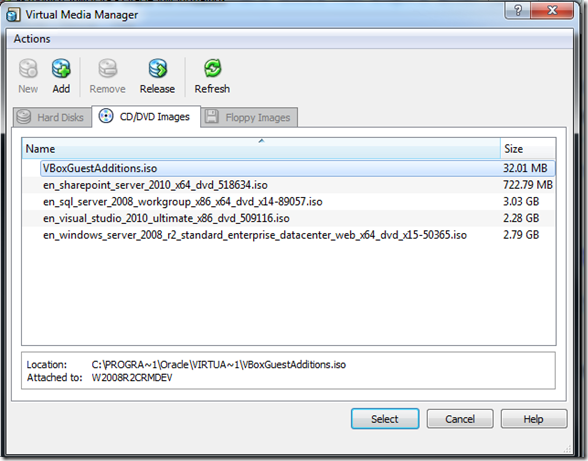 Once you have Windows 2008 installed make sure to install the Guest additions just so that the mouse transitions better. Devices –> Install Guest Additions When you need to reach the CRM executables access the shared drives in Windows Explorer Network –> VBOXSVR –> \\VBOXSVR\Shared  Use the Critical Path instructions starting with the section to install Windows 2008R2 then SQL Server 2008R2 and SharePoint 2010. Notes:
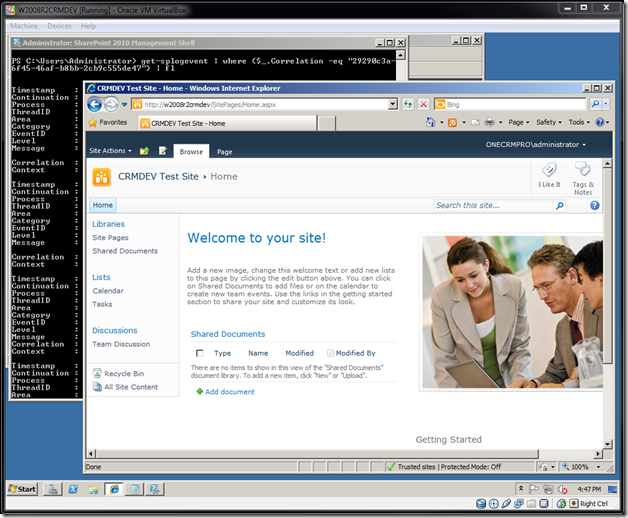 This gives you a great starting point to install the MS CRM 2011 Beta. Important!!!! I would highly recommend that you make a copy of your VDI file at this point! You may want to install various MS CRM 2011 release candidates and then the final RTM on this system later, or my might want to install MS CRM 4.0 on this system as well. Also Visual Studio is great for a Development system, but you may want to create a DEMO system at some point without VS installed. Источник: http://crmscape.blogspot.com/2010/09...rt-1-of-2.html
__________________
Расскажите о новых и интересных блогах по Microsoft Dynamics, напишите личное сообщение администратору. |
|
|
|
|
| Опции темы | Поиск в этой теме |
| Опции просмотра | |
|