
|
|
#1 |
|
Участник
|
Leon's CRM Musings: The Only Surface Pro Review You Need If You Run Outlook
Источник: http://leontribe.blogspot.com/2013/0...u-need-if.html
============== A little over two weeks ago I bought a Surface Pro, while at the MVP Summit, from the Bellevue Microsoft Store. For the non-Americans reading, the Microsoft Store is like the Apple Store but with Microsoft-related products. Since then I have read a lot of reviews of the Surface Pro full of nonsense, FUD and ignorance. Here is the review for the rest of us. Please note this is not a pure Surface Pro review but rather a review of the experience of running the Surface Pro with Windows 8 and Outlook 2013. Given this is a common scenario in the real world, I figured my experiences may be of interest. My Very Specific Purchase Criteria I have one primary criterion for any laptop or laptop-like device I purchase and that is it must run Microsoft Outlook and by this I mean in a Windows environment. As the avid ‘Musings’ blog reader will know from here, here and here I live in Outlook both at work and at home. I literally have reminders in my Office 365 Outlook calendar for taking out the garbage and I feel there is no shame in this. Being an MVP, working full time and not completely ignoring my wife and two children takes a lot of organization and Outlook is the perfect tool for me to do this. The Reason Why Comparisons To Apple Products Are Plain Dumb The Surface Pro is a touch screen tablet, running Windows 8, on an Intel Processor. It is not a touch screen tablet running an efficient, but less powerful, ARM-like processor like the iPad and it is not a small non-touch screen laptop like the MacBook Air. In theory I could buy a MacBook and dual boot it with Windows 8 but, frankly, Windows 8 has been built for multiple interactions, including touch, so it will always be an inferior result. Therefore, comparing the Surface Pro to an iPad and complaining about the battery time is like complaining that a pair of scissors make for a lousy hedge pruning experience. This is not taking away from the Apple devices it is just, for my needs, comparisons are, essentially, meaningless. My Low Benchmark One final point of clarification. The reason I was upgrading was because my previous laptop, an emachines E627 running Windows 7 and Office 2010 was not cutting it any more. The single core processor meant going from cold start to Outlook was taking around 15 minutes and I could not play YouTube movies without the sound going out of sync or a lot of missing frames. I did not need a lot of muscle but I did need some. Why Not Other Options Like an Ultrabook? I went into the Microsoft Store open to any form factor as long as it had a multi-core processor, could run Outlook and had equal or better resolution than my current machine (1366x768; Outlook loves her real estate). The fact is to get an i5 processor with HD resolution in any other machine in the Microsoft Store was costing closer to $1,500. With this mindset, the Surface Pro, even with the Type Keyboard, was a bargain. Disk Space Alongside the battery time (which I will get to next), this is probably the biggest ‘smirk point’ the Apple folk have thrown at me when telling them of my purchase. Let us sort this one out straight away. Here is the contents of my hard drive as we speak: 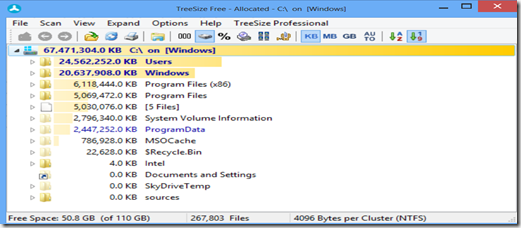 Of the 110Gb that comes on the solid state drive, I am using about 60%. In terms of the programs on the drive, 5Gb is Civilisation 5 (which has a touch-optimized mode and runs like a charm), a little over 1Gb is Office 2013 and about 2.5Gb are Windows apps for ‘Metro’. In terms of my user profile, 4Gb are the Windows 8 and Office 2013 iso files which boot directly in Windows 8, 6Gb are pictures and videos, synched down from my Lumia 800 via Zune, 4Gb are the OST files for Outlook and 8Gb is general stuff on the desktop I have not yet got around to sorting. There are two reasons I have no concerns in regards to space on the device. Firstly, if I am storing personal data on the Surface Pro of any significance, I am a fool. This is what cloud storage is for. In buying the Surface Pro I got 3Gb of free storage to add to my existing 25Gb of storage on SkyDrive. Excluding photos and music (which I store elsewhere) this has been sufficient to house all data I hold precious. Office 2013 treats SkyDrive as just another drive so opening or saving to it is simple. For other stuff, you can drag the files directly into SkyDrive in the browser to upload it. The only thing gobbling up my c–drive should be program installs and I already have pretty much everything I need on that front. The second reason I am not worried about local storage for, say, movies when offline is the Surface Pro comes with a MicroSDXC slot. This can read MicroSD cards up to 2Tb. I have put in a 16Gb one I had lying around (which I still have not touched) and ordered a new 64Gb card from eBay for $30. I can understand why the Apple folk fear storage because I have seen their panic when their iPhones run out of space and they are away from a computer but, for the Surface Pro, it really is not worth worrying about. Battery Life My experience has been to expect a solid four hours from the battery. I have had the Surface Pro on and off today without the power supply and it currently reads “1hr 35 min (39%) remaining”. Doing the maths, this comes out to about four and a half hours total battery life. The only time I am away from a power source for more than a couple of hours is during long haul flights. It is true I could not have had the Surface Pro on the flight back from Summit permanently on without power but the reality was I was asleep for a good four to five hours of the trip, I was watching two or three movies (The Dark Knight Rises is a seriously good film) and reading emails the rest of the time. If I had been pressed into doing some serious work, I had power in the seat. All A380 economy seats and the first ten rows of economy in Delta’s Sydney-LA planes have 100v power available in the seat. For the way I use my Surface Pro, power is not an issue; I simply do not need ten hours off the grid. Accessories Does the old joke about how you milk a sheep apply equally to the Surface Pro? Total accessory purchases to date:
Other than that initial outlay for a keyboard, everything else is non-proprietary and cheap. The power port and keyboard port are proprietary but power supplies are running at about $20 on eBay and, unless they provide something amazing like a battery in the keyboard, the current keyboard will suit me fine. Additional styluses can be bought for $30 but I find old Wacom styluses work pretty well (although they do not always register a ‘right click’ via the stylus button). Retraining For A New Form Factor and Operating System I took to Windows 8 quite easily. This is due to two factors. Firstly, I had owned a cheap Windows 8 tablet about six months ago for two weeks before I dropped and broke it. The supplier from Alibaba.com was very understanding and offered a refund but my conscience got the better of me and I never bothered. Secondly, I own a Lumia 800 windows phone. Windows phones set you up nicely for the screen keyboard and the ‘Metro’ face of Windows 8. The rest is figuring out where stuff is and remembering we touch from the sides and mouse from the corners. In terms of how my behaviours have changed as a result of the form factor, they have been quite pronounced. Firstly, I now take my Surface Pro to work (I never did this with the old laptop). It allows me to process emails while taking public transport and is great for meetings. Secondly, I now find myself interacting with the device in multiple ways, depending on which is the most efficient. For example, I have learnt that to close tabs in Internet Explorer is Control-W because it is too easy to open a new tab, rather than hitting the ‘x’ with a finger and keystrokes are quicker than precise stylus work. For Outlook 2013, the stylus is sometimes needed. A great example is the social popup for Outlook. 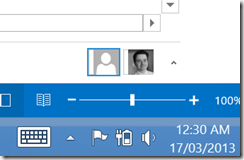 It is that tiny ‘caret’ next to my picture, slightly less than 1mm in height. There is no way my finger is going to nail that without a struggle. Other than for programs whose mouse-overs do not respond well to the stylus or a finger (Surface Pro treats fingers and the stylus differently and generally ignores palm resting) I hardly ever use the touch pad on the keyboard. Things That Have Annoyed Me The Stylus Bug There is a bug with the stylus. Depending on your power settings, when the machine goes to sleep it can forget to wake up the stylus detection driver. Initially I fixed this by going back to the ‘Balanced’ power setting and rebooting. There have been times when this has not worked. Microsoft’s workaround is to go to Control Panel – Device Manager, go to the ‘Human Interface Devices’, right-click on the listed ‘USB Input Devices’ and, if it does not show ‘Disable’ as an option, uninstall it and reboot. This works but can be annoying (Microsoft have said a fix is coming really soon). I' have taken it one step further and for all those USB Input Devices with no ‘Disable’ option (I have two of them), I have gone to properties and Power Management and un-ticked the save power option. 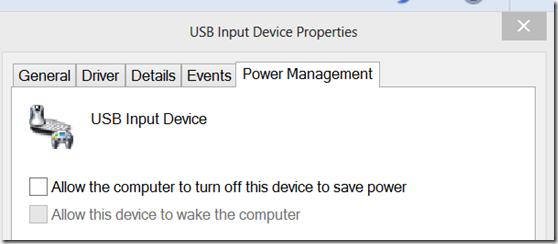 While early days, I have not seen the problem since. The Type Keyboard Fellow CRM MVP David Yack whose native American name is “man of few words but great wisdom” recommended the Type keyboard over the Touch and it was good advice. It is true that, as I rest my Pro on the arm of the sofa, occasionally the keyboard will lose connection with the machine and it will miss strokes. That I can live with (and is fixed by going to a hard, flat surface). The real niggle for me is the ‘c’ key. For some reason, while every other key registers regardless of where it is pressed, I have to hit the ‘c’ in the dead center for it to register the stroke. I have not seen others complain about this online so I think it is just me. If there was a Microsoft Store in Sydney, I would get the keyboard replaced but there is not so it is something I must live with, unless Microsoft, so impressed with this review, decide to throw me a bone and a new keyboard. *hint/beg mode off* The Kick Stand The kick stand, which holds the screen up, has two positions: closed and open. There is no option to have the screen at multiple angles. This means, as it sits on the arm of my chair, I am adjusting my position to get my head directly in front of it, rather than the other way around. Someone will invent an iPad-like cover, with its ‘stand segments’, which connects to the keyboard port (or loops around it) and they will make a killing. If someone wants to run with this idea all I ask for is a prototype and 10% of the profits in perpetuity. The Cameras There is a camera on the front and back but they are only 0.9 mega-pixel from what I can ascertain. This is fine for Skype calls but no good for family snaps. My advice is get a good camera or mobile phone and take the pictures there. Things That Have Blown Me Away The big one here is boot time. As mentioned previously, it would take me 15 minutes to go from cold boot to being able to use Outlook on the old machine. This is now down to literally one minute. That is a serious time saver given I will open up the Surface to read email at least twice a day (before work and when the children have gone to bed). The improvement is due to a number of factors including the screamingly fast boot time of Windows 8 (literally a few seconds) and the smarter OST management of Outlook 2013 (it seems to only pull down the past 12 months of content now making for a much smaller OST file). Windows 8 compatibility also leaves me speechless. I still use Money 94 to manage the handful of shares I own. It worked on Windows 7 and continues to work flawlessly on Windows 8 (I loaded it by sharing the DVD drive from my old laptop). Given the hassles I had stopping apps from crashing on the work iPhone, which was only a couple of years old, and having to install a random app to ‘reset the common files’, I am seriously impressed Microsoft even care enough to maintain this level of support on their software. Finally, the other thing I am really impressed with is OneNote. I can take the Surface Pro into a meeting, write notes with the stylus, go back to my desk machine and the notes are there ready and waiting in SkyDrive. Conclusions I love this device, despite the niggles. It has made me more productive through the shorter bootup time and by giving me a device which I can use on the way to work to read and respond to email (and look at the embedded links and attached files). Even at work it is useful as a meeting note pad via OneNote. While it is one of the more expensive laptops I have bought (I generally buy end of line cheapies like my emachines), I feel it has been value for money. If you are a heavy user of Outlook and looking for a bang-for-buck machine, in my opinion, this is one of the best. Источник: http://leontribe.blogspot.com/2013/0...u-need-if.html
__________________
Расскажите о новых и интересных блогах по Microsoft Dynamics, напишите личное сообщение администратору. |
|
|
|
|
|