
|
|
#1 |
|
Участник
|
dynamicsaxtraining: Quality management
Источник: http://www.dynamicsaxtraining.com/dy...ity-management
============== Introduction Hi there! In this training lesson, we will study what the Quality order and Nonconformance document are and how to work with them. Let’s begin. As you may have noticed, the name of the current training lesson is Quality Management. Quality management allows the following:
Optionally, if the item does not pass the quality tests, a Non conformance is created. A Non conformance document contains information about non conforming items and allows managing these. A Non conformance can be created not only from a quality order, but also for example, based upon the customer’s complaints against the returned item. If a Quality order is created automatically as part of the business process (when purchasing, selling, or producing an item), it is not possible to move to the next business process step until the quality order is validated and closed. The result of the quality verification is the certification of analysis. In Microsoft Dynamics AX, we can find two terms – quality control and quality management. From the Microsoft official documents:
Set Up Initial Data To enable the Quality Management functionality in Microsoft Dynamics AX, locate the Quality management tab of the Parameters form in the Inventory management module. (Inventory management > Setup > Parameters) and select the Use quality management check box. 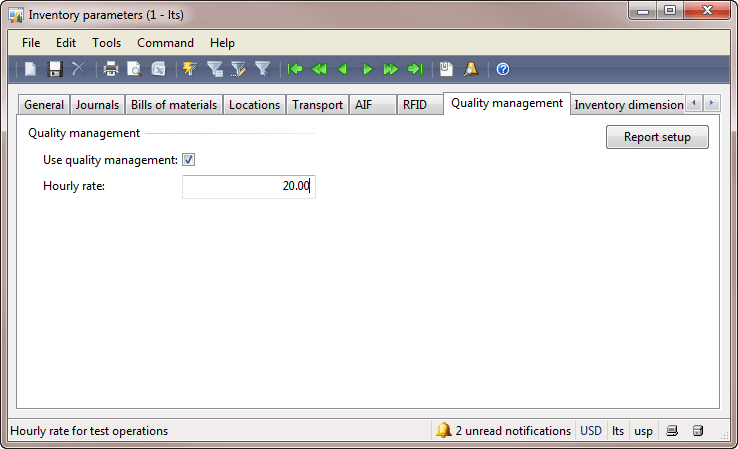 Inventory parameters Inventory parametersWhen the Use quality management check box is cleared, the fields related to quality management will not appear in the forms throughout Microsoft Dynamics AX 2009, and quality orders cannot be created. Set Up Test Area Test area is the name of the places where tests are performed. In Microsoft Dynamics AX 2009, the test area is only used for grouping the instruments. That is because different test areas can contain different sets of instruments. But, this information is not used in the system, only for informative purpose. The following image provides test areas which are available in my demo data (Inventory management > Setup > Quality control > Test areas). 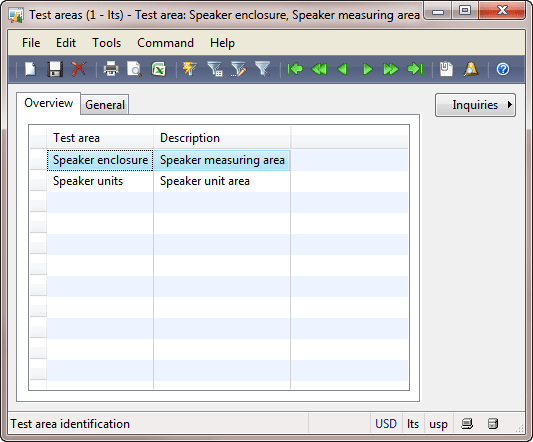 Test areas form Test areas formSet Up Test Instruments The instruments that can be used to carry out tests are set up in the Test instruments form (Inventory management > Setup > Quality control > Test instruments). The following image displays the test instrument available in my demo data. 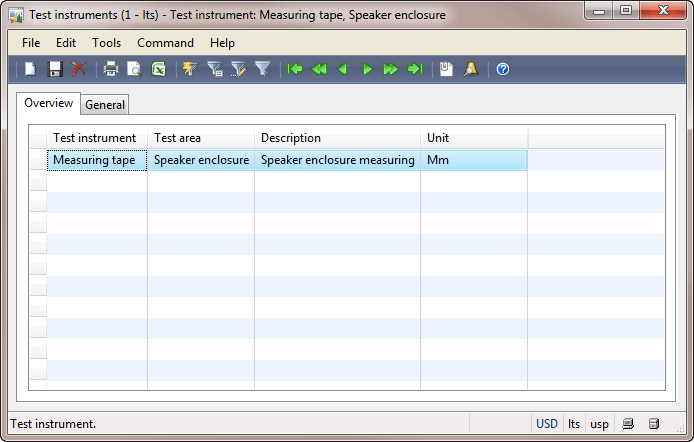 Test instruments form Test instruments formOn the General tab, there is the Precision field which is not used in the system. The main purpose of the test instrument is to assign a unit of measure to the quality test. Change the value in the Unit field from Option to Mm (Millimeters). Set Up Tests Tests are used to determine whether quality processes meet predefined specifications and standards. A test can be quantitative (with specifications and test results expressed as values for a specified unit of measure) or qualitative (with specifications and test results expressed as user-defined outcomes that reflect pass or fail). Microsoft Dynamics AX 2009 has the following test result types:
The tests are set up in the Tests form (Inventory management > Setup > Quality control > Tests). The following image displays qualitative test available in my demo data. 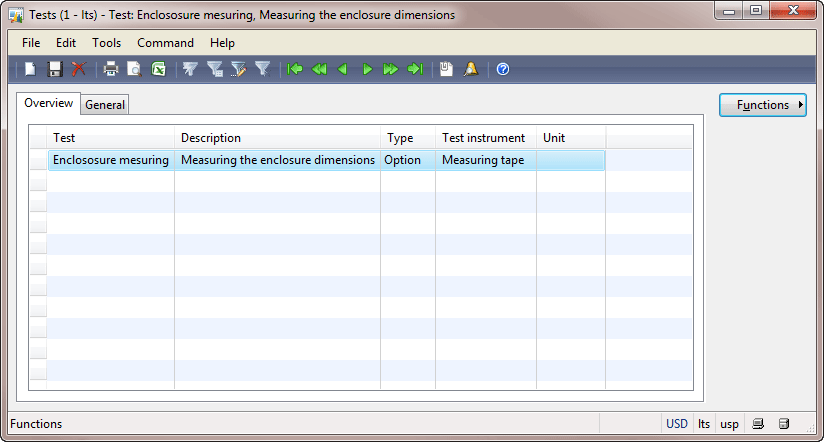 Tests form Tests formLet’s change the Enclosure measuring test type from Option (qualitative test) to Fraction (quantitative test). Click Functions > Change quality test type. In the form that opens, select the Fraction value in the New type field and then click OK. Create a new Sound quality test with the following values:
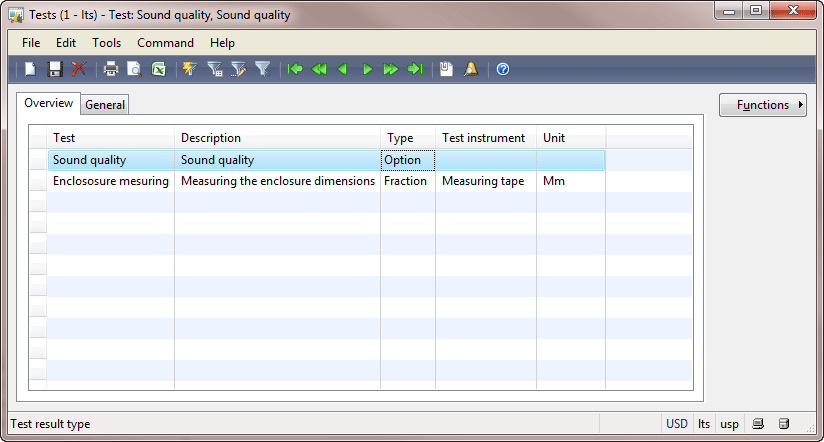 Tests form Tests formSet Up Test Variables In Microsoft Dynamics AX 2009, the qualitative tests use test variables as a test result. Each test variable contains acceptable and unacceptable test results. Let’s create a new Sound test variable with two possible outcomes – No acoustic noise and Acoustic noise. If there is acoustic noise in a speaker, the test result is failed.
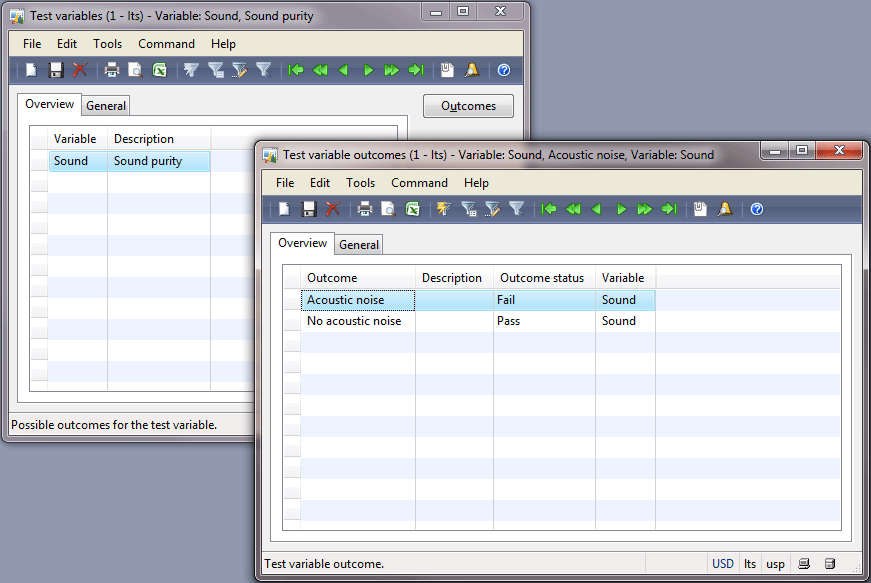 Test variables form Test variables formSet Up Item Sampling The quantity of sample items to be tested is set up manually. Go to Inventory management > Setup > Quality control > Item sampling. In my demo data, I have the item samplings displayed in the following screenshot. 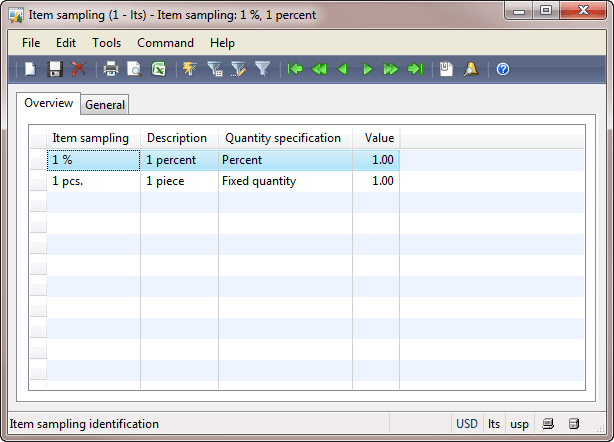 Item sampling Item samplingThe quantity specified can be either a fixed or a percentage amount. Set Up Test Groups The test group contains the tests that must be performed for an item, item sampling parameter, and an acceptable quality level parameter. Note that a quality order is created on the basis of the test group. Let’s create the Acoustic test group:
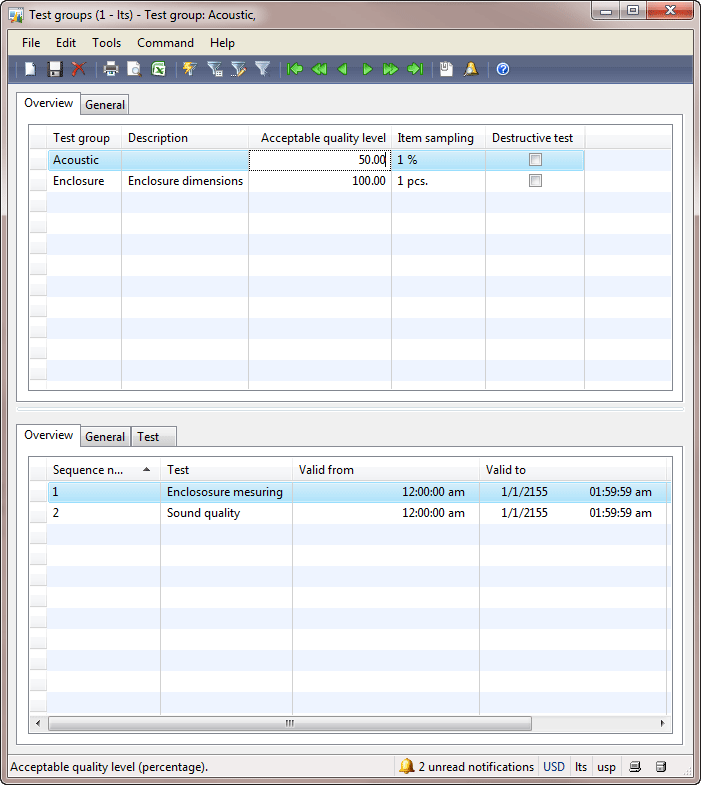 Test groups form Test groups formSet Up Automatic Quality Order Generation Let’s assume that the Company decides to check the quality of purchased speakers from all vendors. The Quality Manager sets up the automatic generation of a quality order during the purchase process. A quality order will be generated after a packing slip is received. This requirement is set up in the Quality associations form as follows:
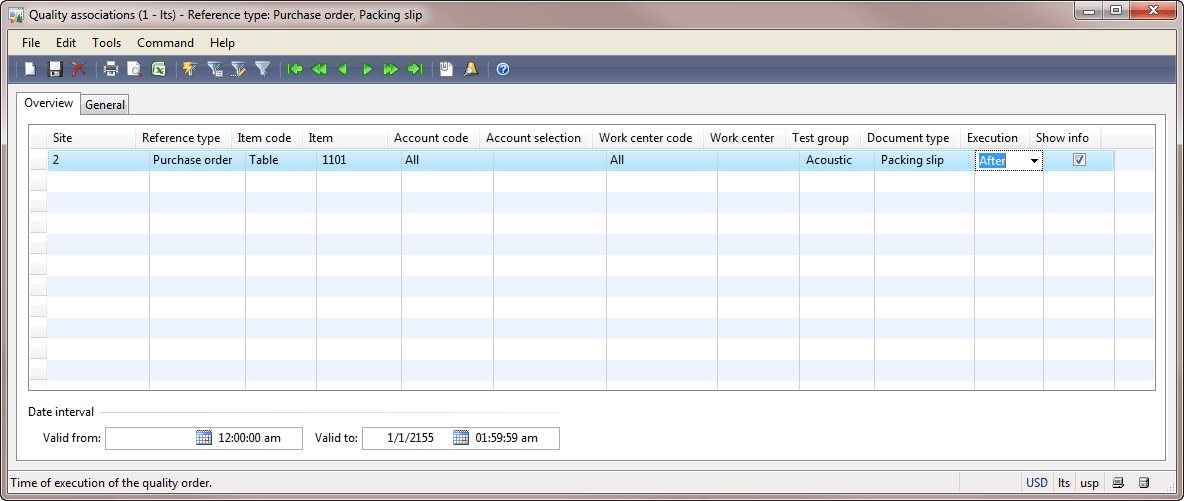 Quality associations form Quality associations formTo set up quality association for a group of items, a quality group containing these items must be created. A quality group is created under Inventory management > Setup > Quality control > Quality groups. To add a new item, click Setup > Add items in the Quality groups form. You can view the grouped items in the Item quality groups form. Quality Order Now, we will purchase speakers and check whether a quality order is automatically generated. Create a purchase order with the following values under Accounts payable > Common Forms > Purchase order details:
To reflect this in the system, the Purchase Manager clicks Posting > Packing slip in the Purchase order form. The Posting packing slip form opens. Fill in any value in the Packing slip field. Click OK. The packing slip is posted. You can find more information about what a packing slip is in this training lesson. After the posting, the following Infolog appears: 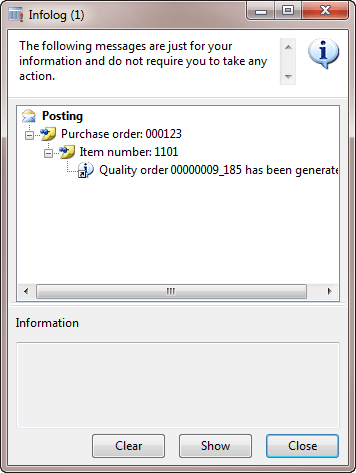 Infolog InfologA quality order containing 4 speakers is created (because of the sampling items parameter set on the test group). We can open the quality order by double-clicking on the Infolog line or going to Inventory management > Periodic > Quality management > Quality orders. 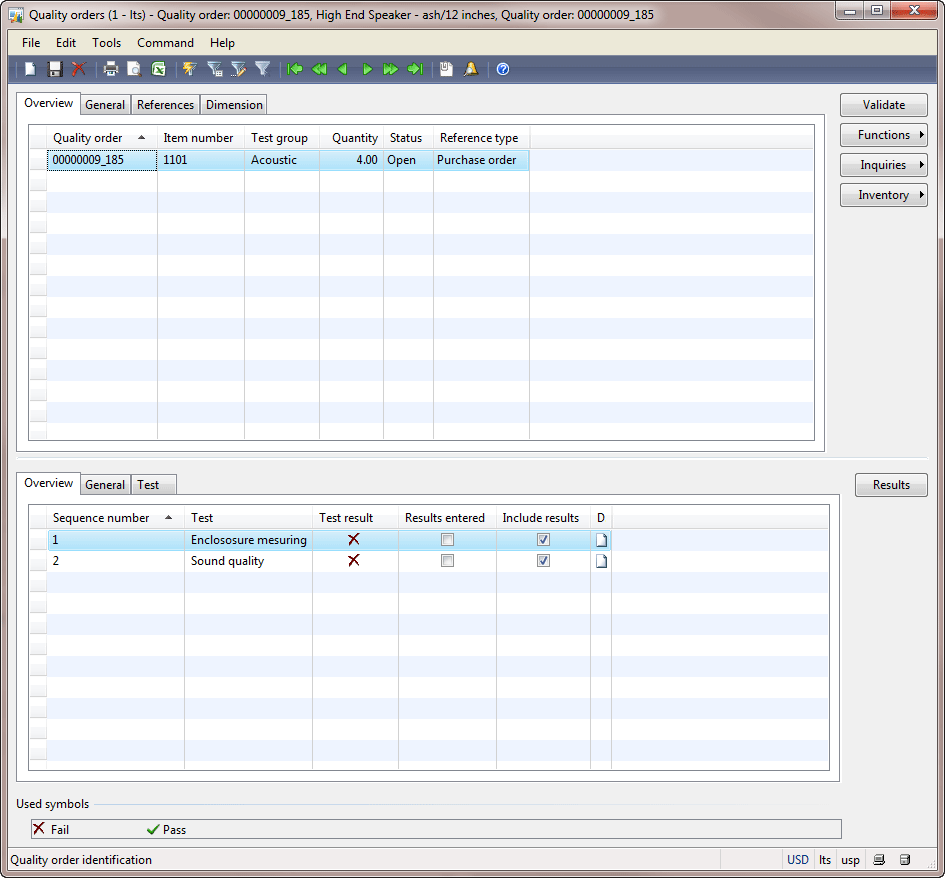 Quality orders form Quality orders formWe can see that the Quality orders form is very similar to the Test groups form. The quality order contains only test instructions. Note that when a quality order is created, the verified items are not transferred to a special location in the warehouse. For example, the quality order is created for the purchase order. The Quality Manager prints the quality order and goes to the place where the purchase order items are stored. This is not acceptable for companies with big warehouses. For big warehouses, the Quarantine management must be used. Received items will be transferred to a quarantine location. Quality orders will be generated based on a quarantine order. And the Quality Manager will check the received items in the quarantine location instead of finding them in the warehouse. In our case, we assume that the Quality Manager easily finds the received items in the warehouse. Let’s try to post an invoice for the purchase order. Since the quality order isn’t closed, we expect that an invoice isn’t posted. Let us return to the Purchase order form. Note that the Quality order status field is filled in. Click Posting > Invoice. Fill in any invoice number and then click OK. The invoice is posted! But from the official documentation we can read that “An infolog can warn that the quality order failed or is not yet closed when performing the next step in the business process.”. But this works only if the quality order is automatically generated before the document (see what we set up in the “Set Up Automatic Quality Order Generation” chapter). The Quality Manager finds the stored items and starts testing themes. The Quality Manager can write testing results on the paper and then enter these in the system. Unfortunately, in Microsoft Dynamics AX 2009, it is impossible to print a quality order with test instructions for the Quality Manager. We assume that the Quality Manager receives the following testing results:
To create and print the certificate of analysis, the Quality Manager performs the following steps:
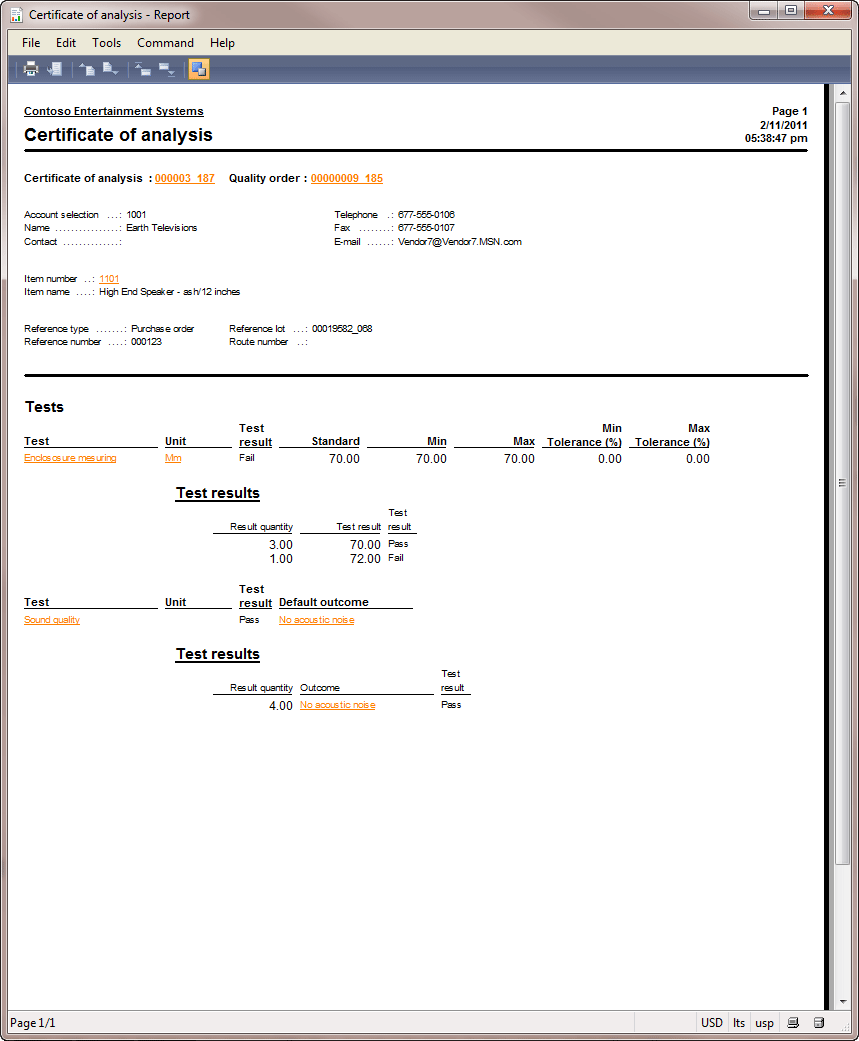 Certificate of analysis Certificate of analysisIn the next chapter, we will study how to handle the damaged or defective items that have been found during the testing. Non Conformance If the Quality Manager finds damaged or defective items, he or she will create a non conformance. A non conformance document describes the products and items that do not comply with the predefined performance or the quality standards and the problem source. The problem source is defined as a non conformance type (Internal, Customer, Vendor, Service request, Production). In Microsoft Dynamics AX 2009, the only thing that we can do with the damaged or defective item is printing and attaching a non conformance tag. Any scrap, movement, or returns are not available now. Also, non conformance doesn’t affect the quality order and vise versa. It means that if all tests for the quality order passed, the non conformance can be created. The Quality Manager wants to print a special label for the damaged item. To do this, he or she performs the following steps:
In this training lesson, we have studied the Quality Management functionality:
Источник: http://www.dynamicsaxtraining.com/dy...ity-management
__________________
Расскажите о новых и интересных блогах по Microsoft Dynamics, напишите личное сообщение администратору. |
|
|
|
|
|